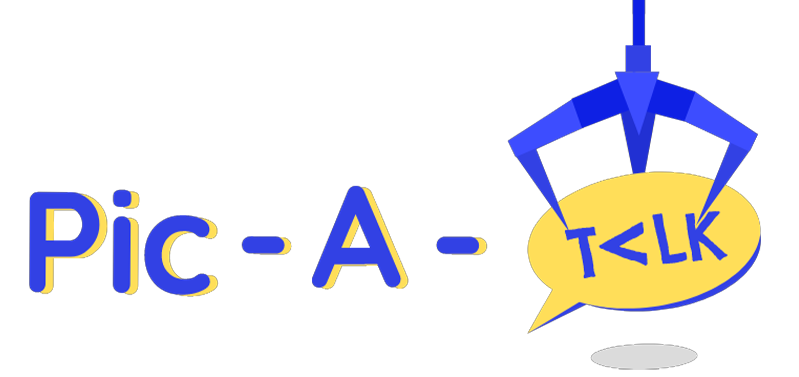How To Register For The Pic-A-Talk App:
A Step-by-Step Guide
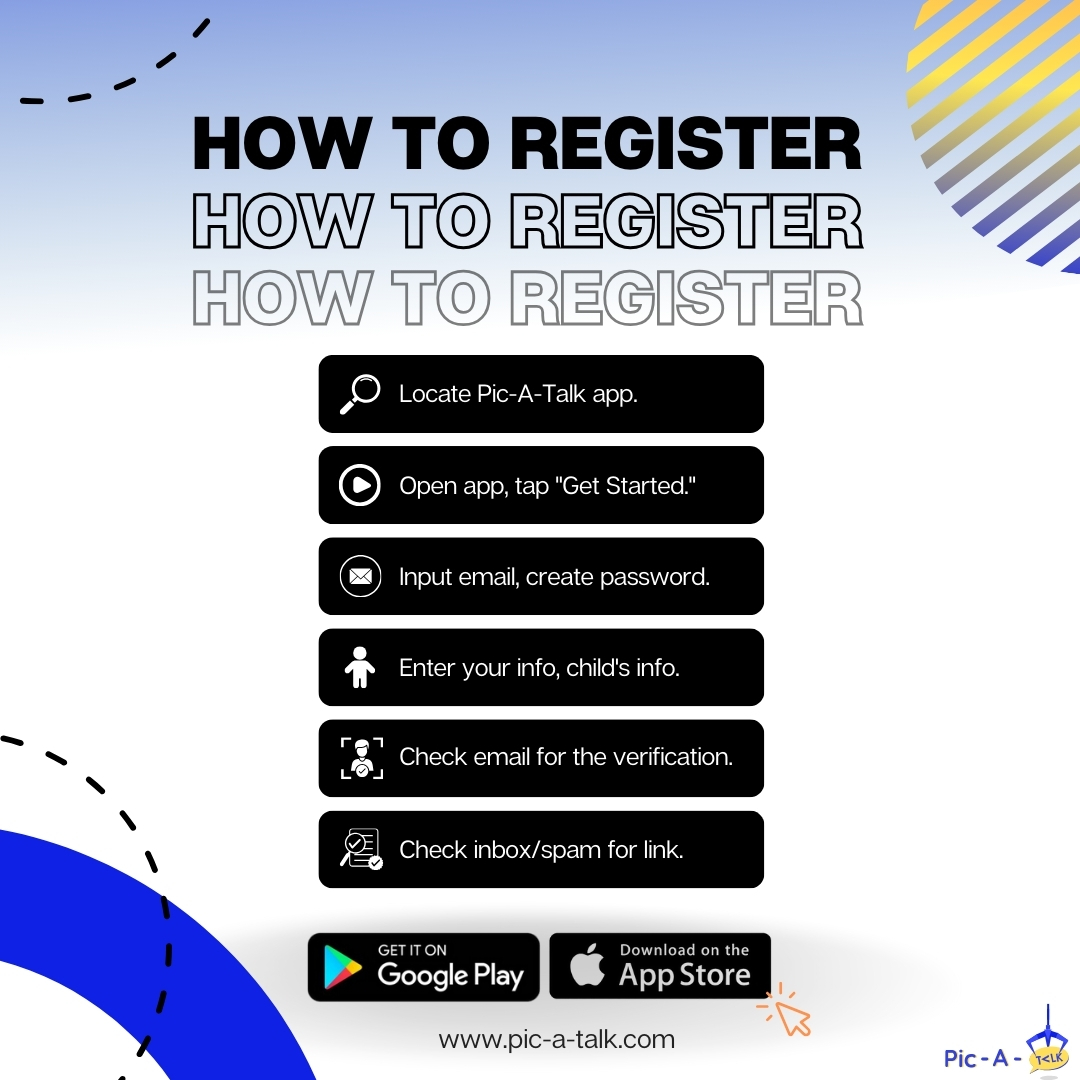
The Pic-A-Talk AAC app is a vital tool designed to assist those with communication difficulties, offering a user-friendly platform for augmentative and alternative communication. Whether you’re a parent, caregiver, or professional working with children who need this app, getting started is easy. Below is a detailed, step-by-step guide to help you through the registration process.
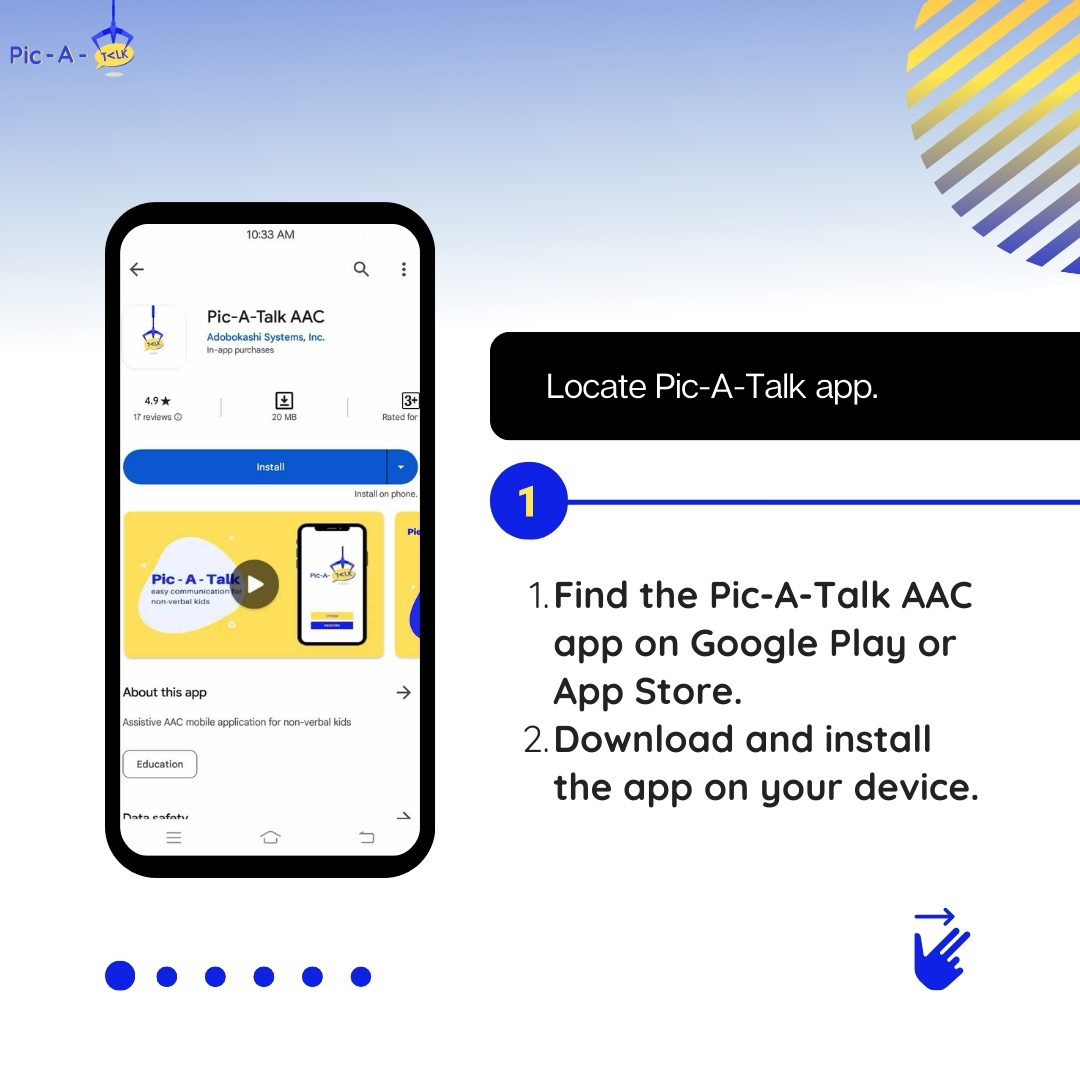
1. Locate the Pic-A-Talk App
The first step in using the Pic-A-Talk app is to find it in the appropriate app store for your device. The app is available on both Google Play and the App Store.
• Search for the App: Open your device’s app store and type “Pic-A-Talk AAC” in the search bar.
• Download and Install: Once you’ve located the app, click on the download or install button. The app will begin downloading to your device, and once complete, it will automatically install.
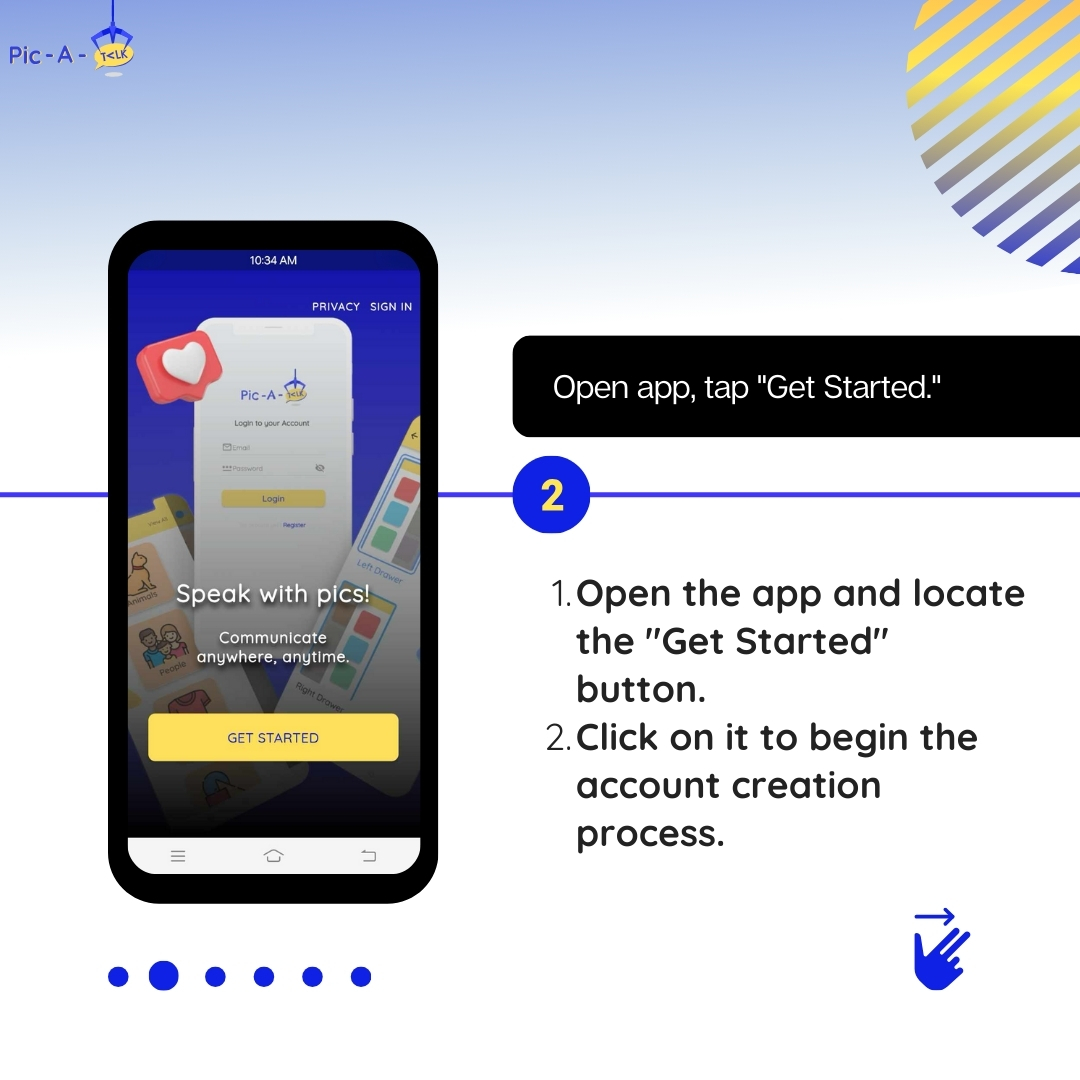
2. Open the App and Tap “Get Started”
Once the app is installed:
• Launch the App: Locate the Pic-A-Talk app icon on your device’s home screen or app drawer and tap to open.
• Begin Registration: Upon opening the app, you’ll be greeted by a welcome screen. Look for the “Get Started” button. Tapping this button will initiate the account creation process.
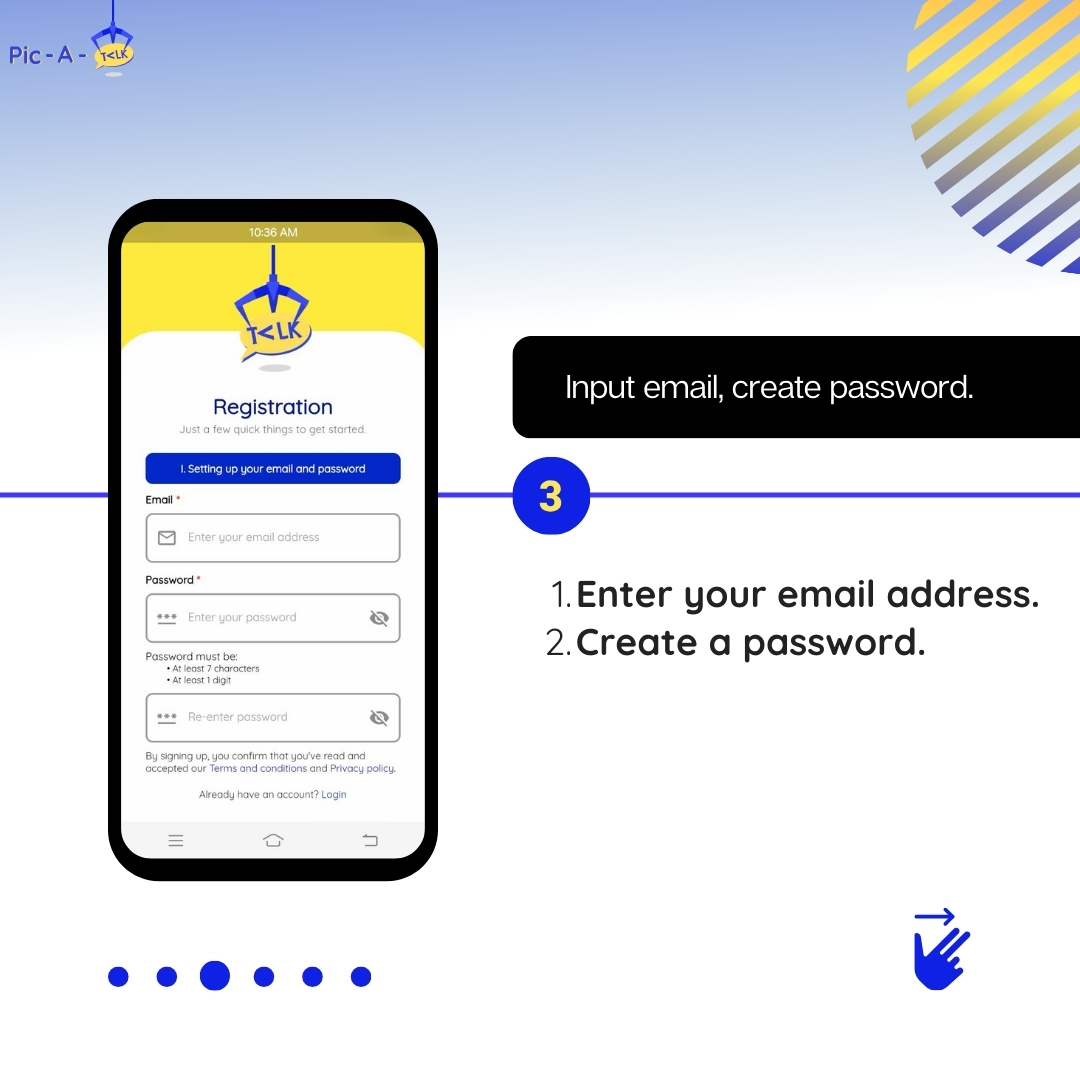
3. Input Your Email and Create a Password
To secure your account:
• Enter Your Email Address: The app will prompt you to input your email address. Ensure that the email you use is one you frequently check, as it will be used for verification purposes.
• Create a Password: After entering your email, you’ll need to create a password. This password should be strong, incorporating a mix of letters, numbers, and symbols to ensure your account’s security.
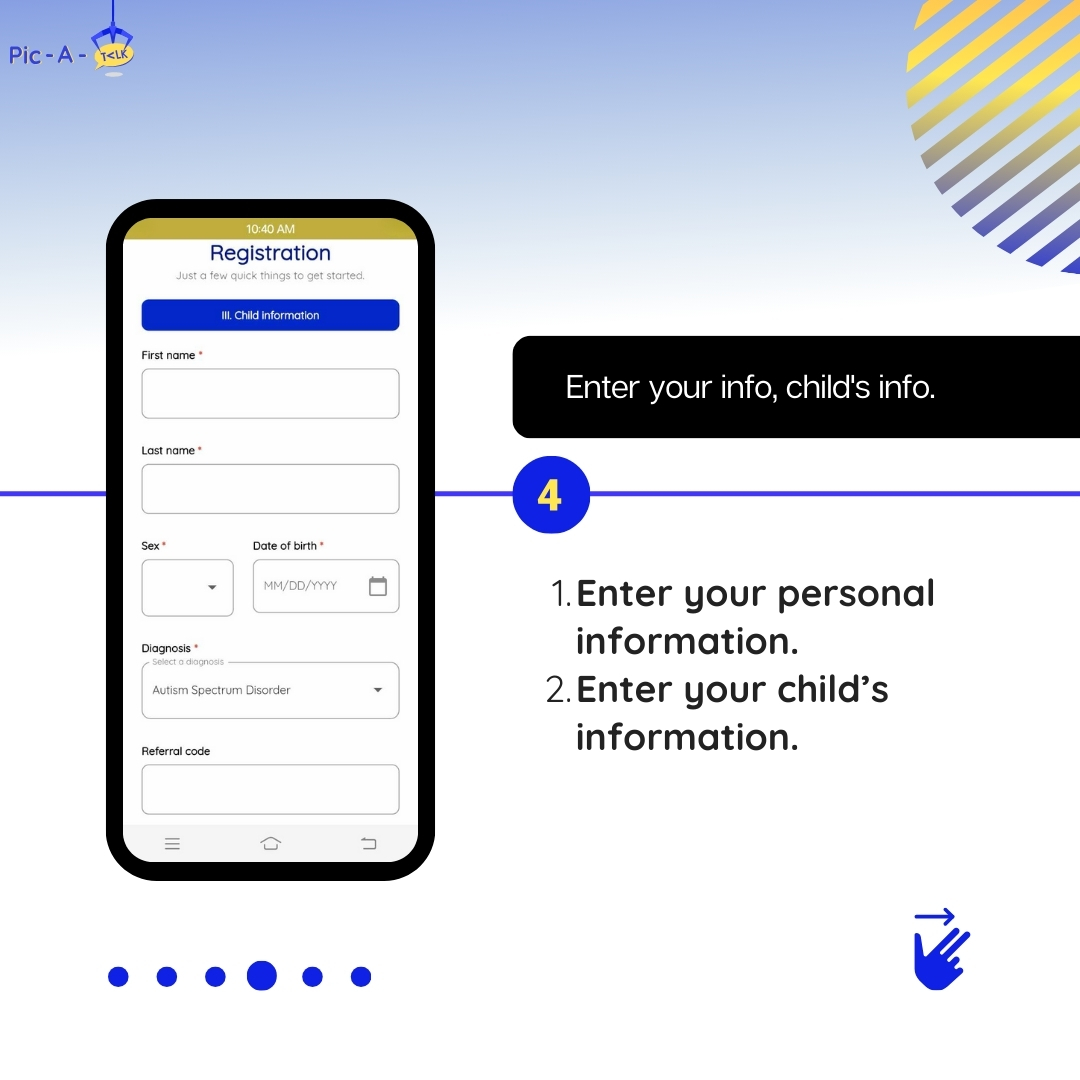
4. Enter Your Information and Your Child’s Information
This step is crucial for setting up your account correctly:
• Personal Information: The app will ask for some basic personal details, such as your name and contact information.
• Child’s Information: Since Pic-A-Talk is often used for children, the app will also request information about your child, such as their name and possibly their age or specific communication needs. Providing accurate information will help tailor the app’s functionality to best suit your child’s requirements.
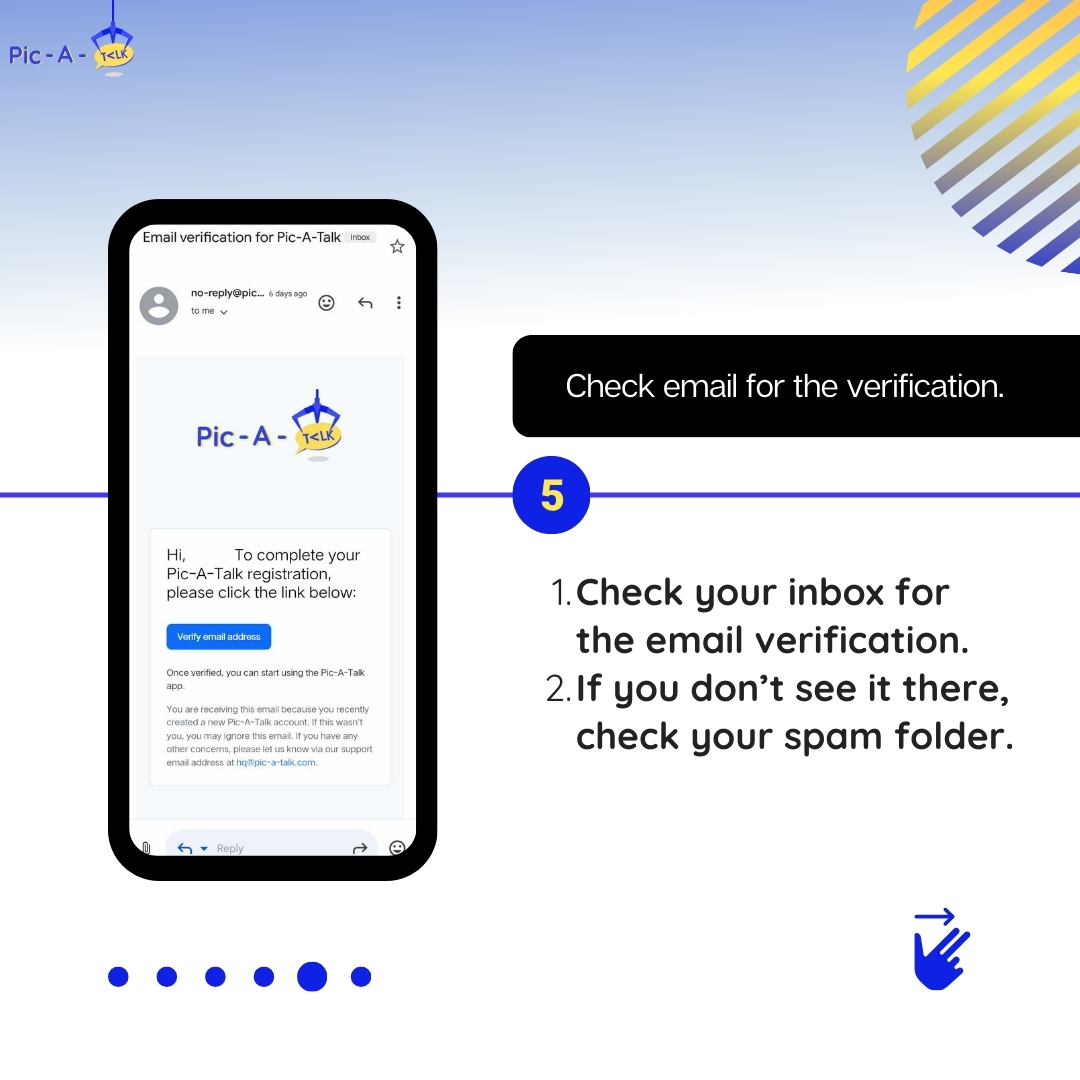
5. Check Your Email for the Verification
Before your account is fully active, it needs to be verified:
• Check Your Inbox: After submitting your information, the app will send a verification email to the address you provided.
• Look in the Spam Folder: If you don’t see the email in your inbox within a few minutes, it’s a good idea to check your spam or junk folder. Sometimes, automated emails can end up there.
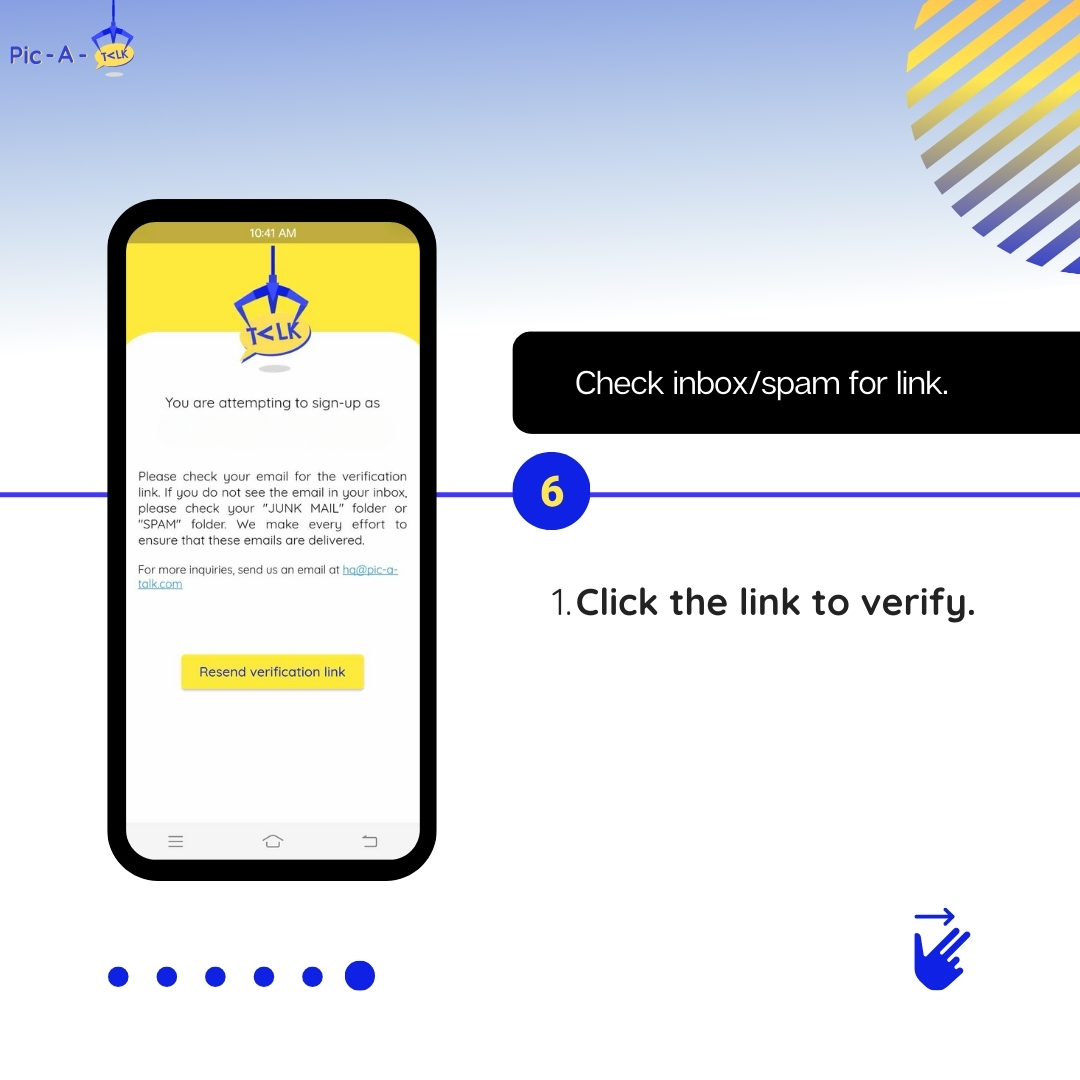
6. Check Inbox or Spam Folder for the Link
Completing the registration:
• Click the Verification Link: Once you’ve located the verification email, open it and click the provided link. This action will confirm your email address and activate your account.
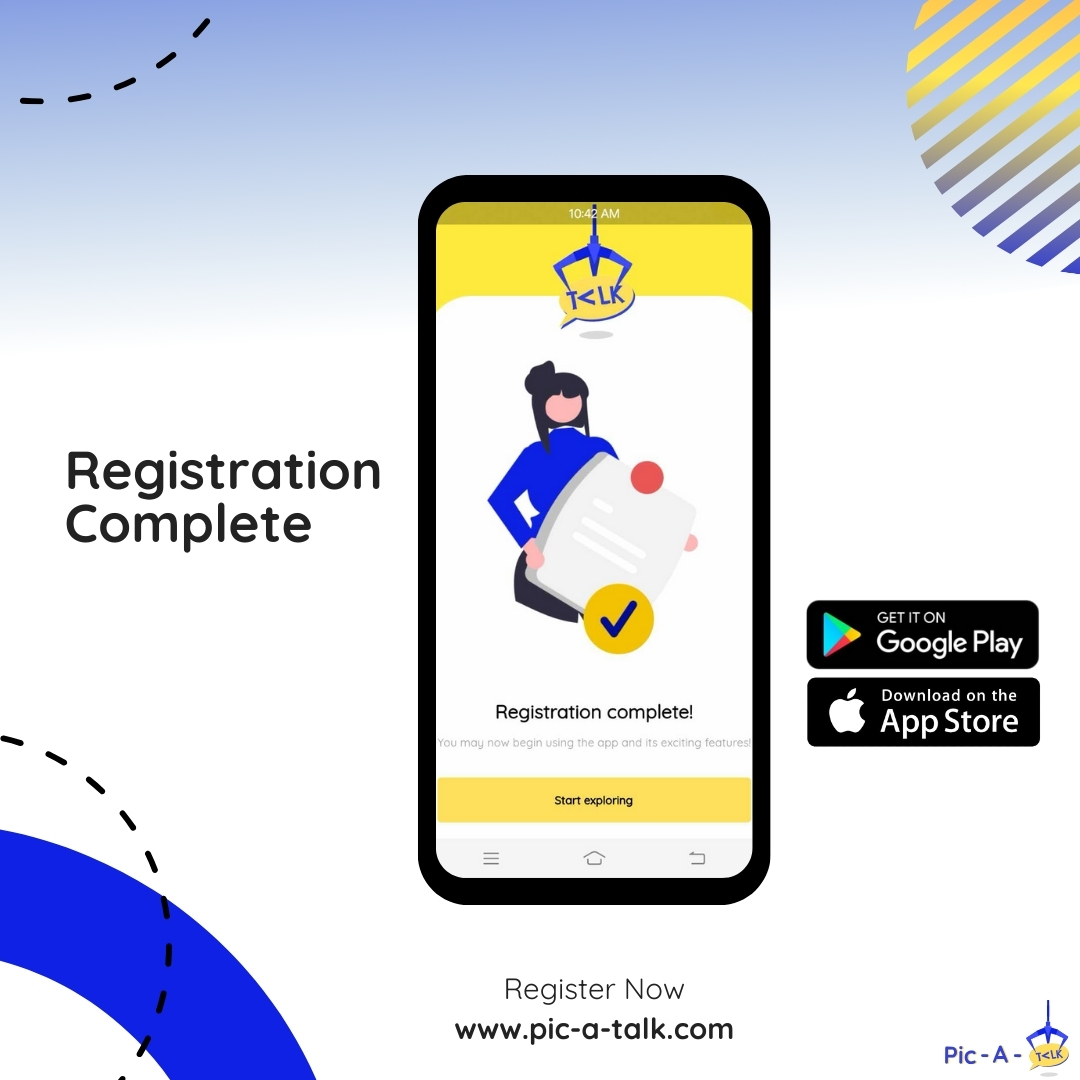
7. Registration Complete
Congratulations, your account is now set up! You can start exploring the app and configuring it to meet your needs. The setup process is straightforward, and the app is designed to guide you through customizing it for the best experience.
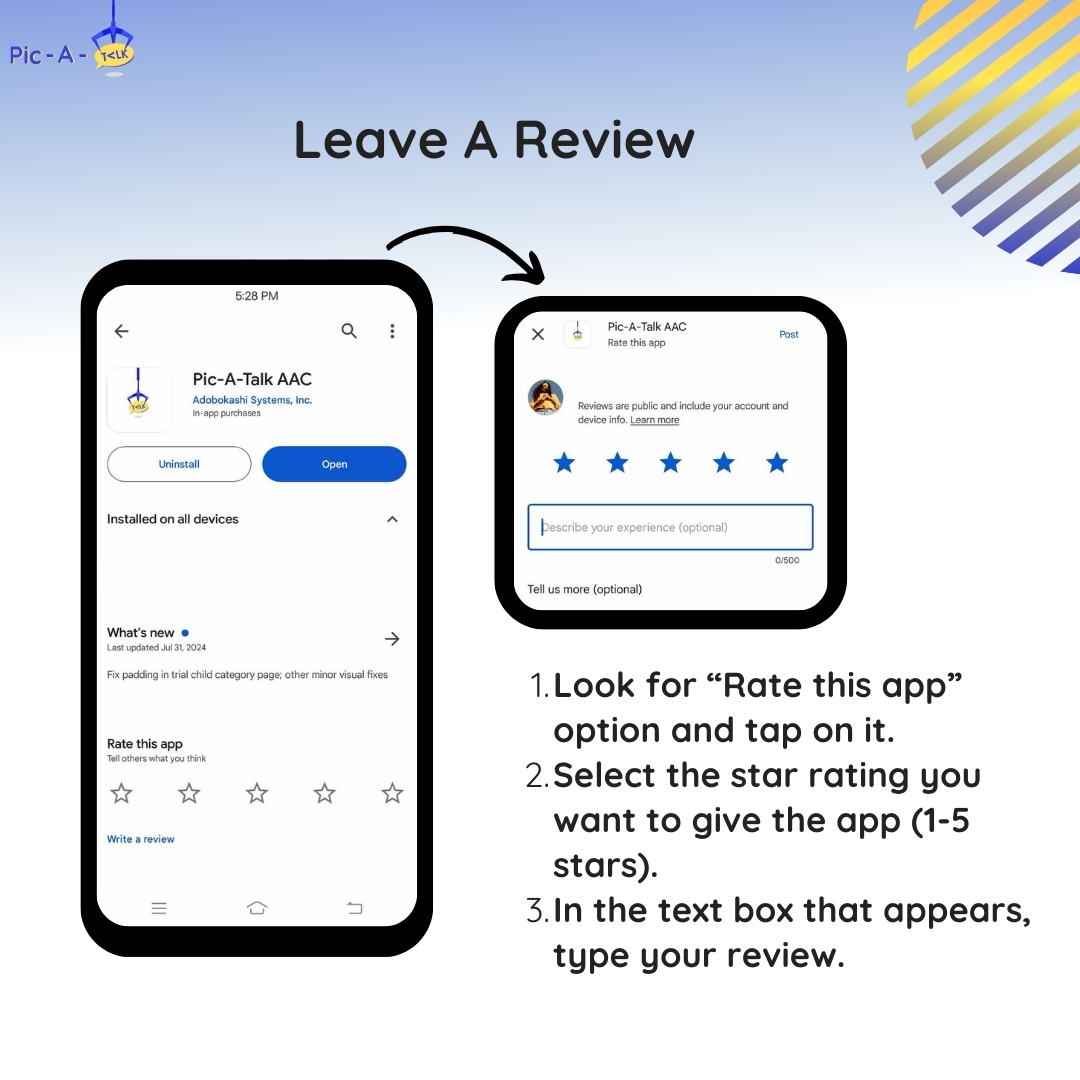
8. Leave a Review
After you’ve had a chance to use the app, consider leaving a review to help others:
• Rate the App: Navigate to the “Rate this app” option within Pic-A-Talk.
• Leave Feedback: Select the number of stars (1-5) that best reflects your experience. You can also write a brief review in the text box that appears. Your feedback can help improve the app and guide potential users.
By following these steps, you’ll be able to quickly and efficiently set up your Pic-A-Talk account, ensuring you have all the tools you need to support communication for your child or client. Enjoy exploring the app and all it has to offer!